File Type
Business Background
Use the File Type function to restrict the types of files that a user can upload with Titan Web. The File Type option is available on the File Upload element. Users cannot upload files with a different type than you specified.
How to Video
- Coming soon!
How to Guide
- Select the expand (+) icon next to the settings icon in Titan Web. A list of elements will show.
- Select the Input option from the list.
- Select and drag the File Upload element to the canvas.
- Select the File Upload settings Gear icon. The File Upload settings screen opens. The Content list is shown by default.
- Select the File Types checkbox. A field is added.
- Type the file types in the field, each separated by a comma. The user will only be able to upload files corresponding to the types you specified.
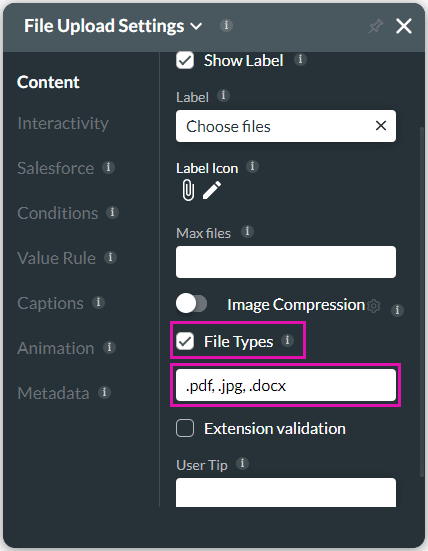
- Select the Extension validation checkbox to validate the file extensions added.
- If, for instance, a PDF file was saved with a .docx extension, the Extension validation will prevent this file to be pushed to Salesforce.

