Support Titan > Titan Web > Elements > Input > Date and Time > Date and Time Settings > Default Value
Skip to
Do you like this
feature?
If you like this feature and want to transform your business with Titan's zero code applications for Salesforce, then schedule a demo today!
Related
Default Value
Skip to
Business Background
Use the Default Value to set a value that will automatically be shown. The Default Value is available for different elements, such as date, time, and date range.
How to Guide
- Click the + icon to open the list of elements.
- Select the Input option from the list.
- You can choose elements such as date or time.
- Click-and-drag a date/time element to the canvas.
- Click the Input settings Gear icon. The Settings screen opens.
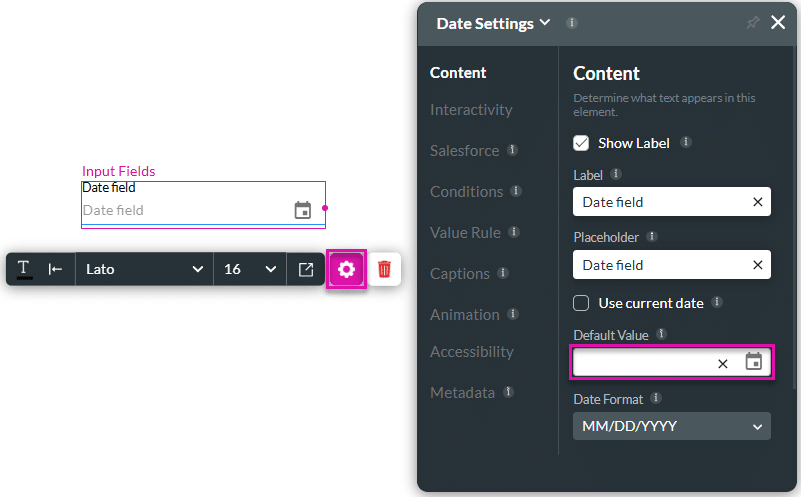
- Type a Default value in the field or click the Date selector icon. The date is added to the element.
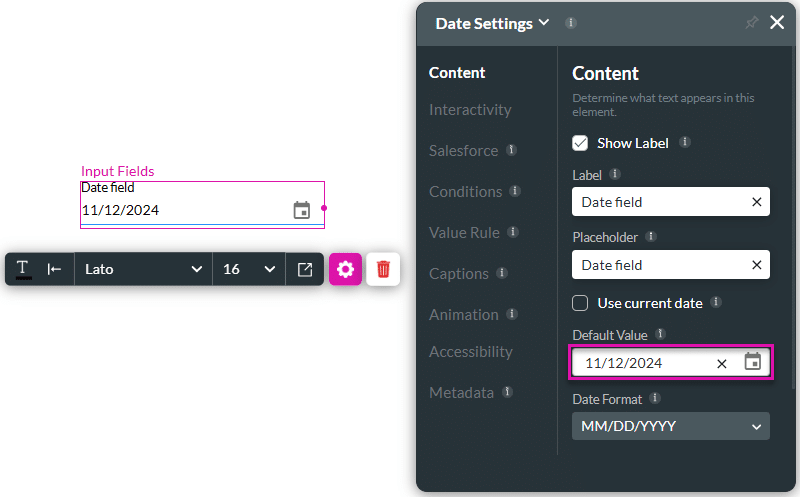
- Save and Preview the project. The default value is shown when the page opens.
You may also be interested in:
Hidden Title
Was this information helpful?
Let us know so we can improve!
Need more help?
Book Demo

