Distribute Surveys using Salesforce Automation
Business Background
Distribute surveys with Salesforce automation in real-time to improve speed and accuracy.
Titan Solution
- Use Titan Survey to trigger the surveys to be sent to the customers using Salesforce automation.
- With this method, respondents can respond via a link on a website, email, or any other way they choose.
How to Guide
- Click the Publish button. The Distribution screen opens.
- Select the Automation option and click the Next button.
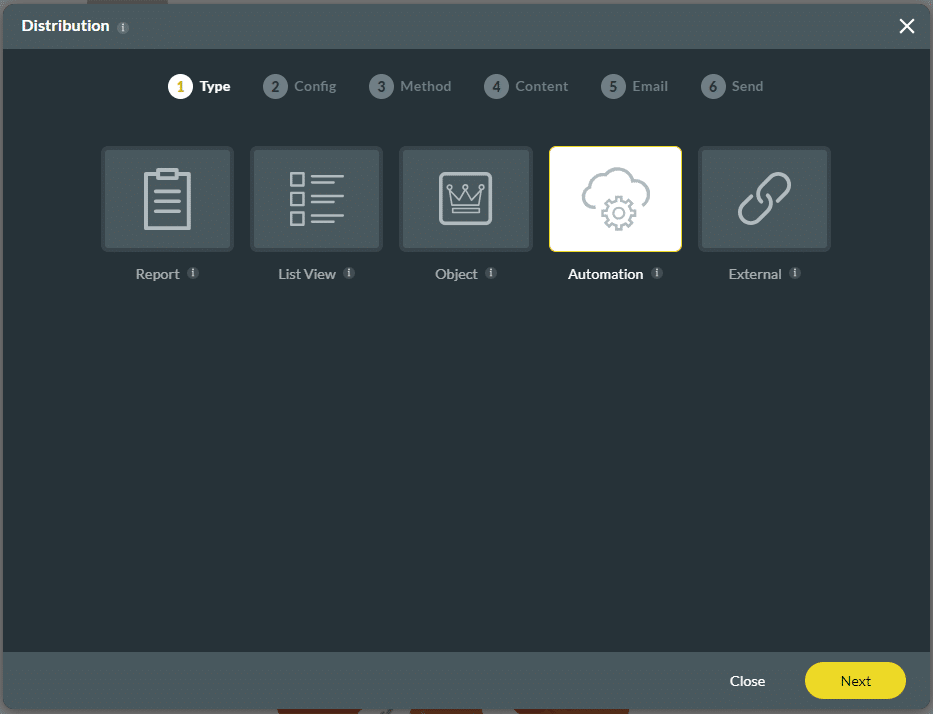
- Select the Object in Salesforce from the drop-down list, for instance, Contact, to identify your recipients.
- Select the Record ID from the drop-down list, such as Contact ID, to select the ID of the selected object.
- The ID will be used to identify your recipient and added to the survey distribution list.
- Select the email from the drop-down list.
- Click the Next button.
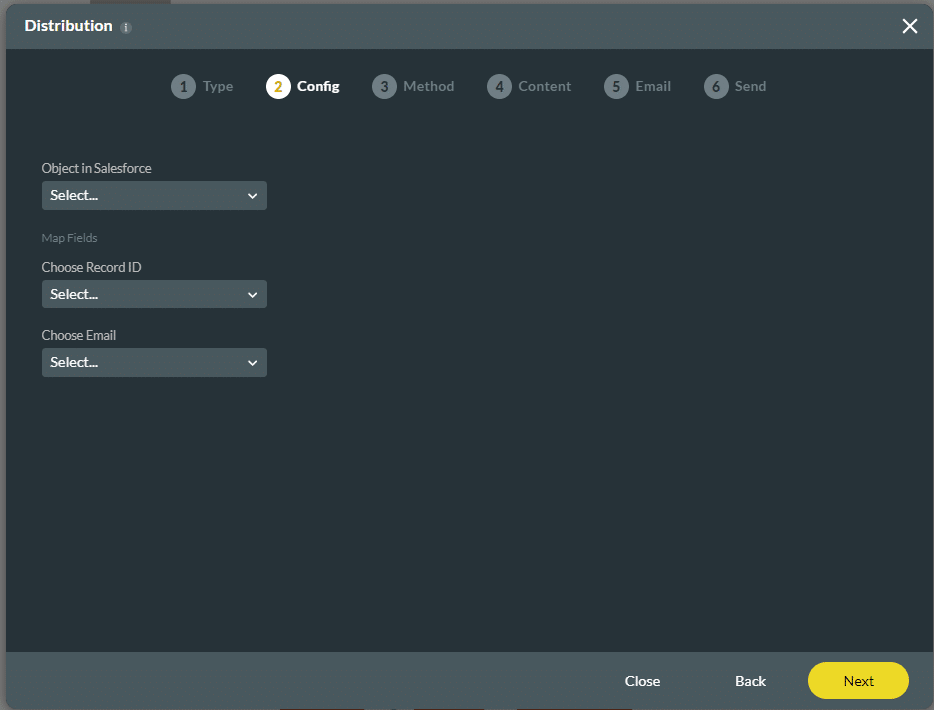
- Click the Mail option and click the Next button. You can select an email template or a custom email.
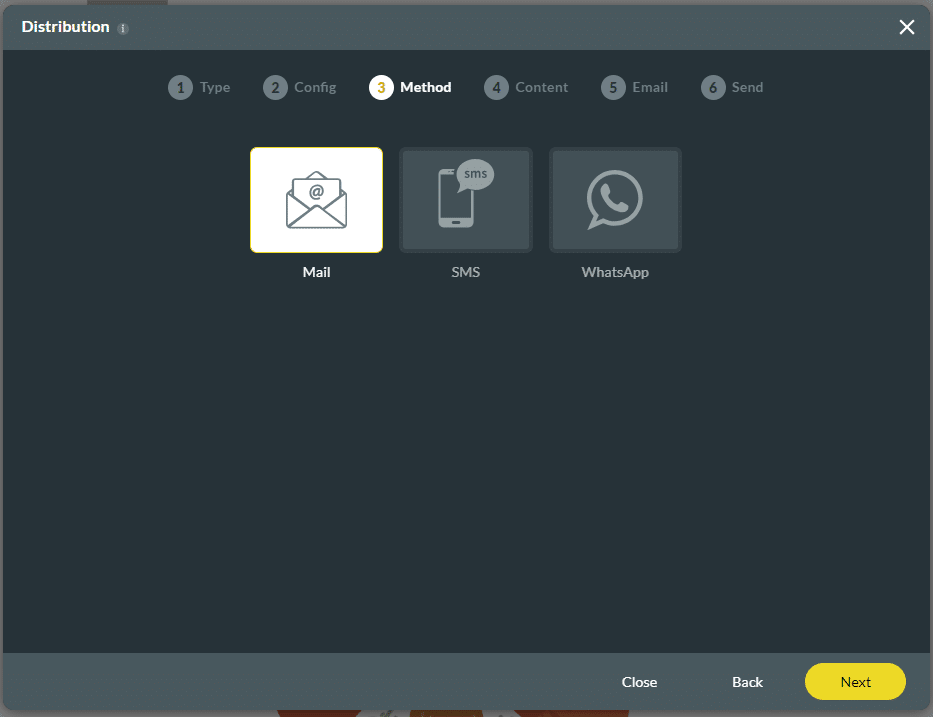
- Use the Email template.
- Select the Organizational Email Template from the drop-down list.
- Choose Email from the drop-down list.
- This is the ‘To’ email.
- Choose the From Email Address from the drop-down list.
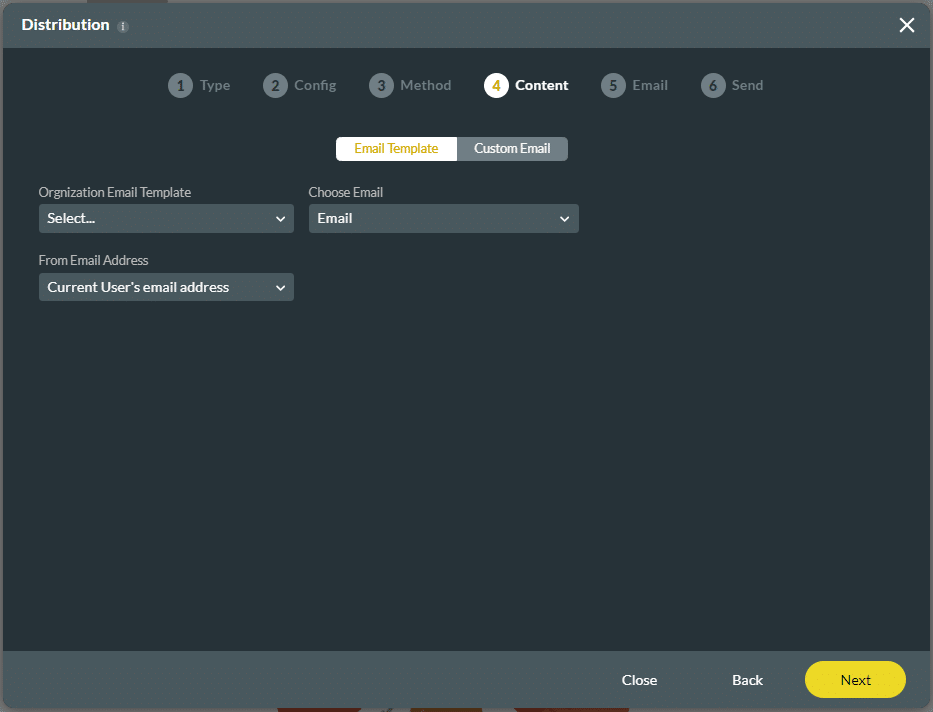
- As an alternative, click the Custom Email option.
- Choose the Current User’s email address from the From Email Address drop-down list.
- Choose Email from the drop-down list.
- This is the ‘To’ email.
- Type a subject in the Subject line. This field is mandatory.
- Type text in the body of the email.
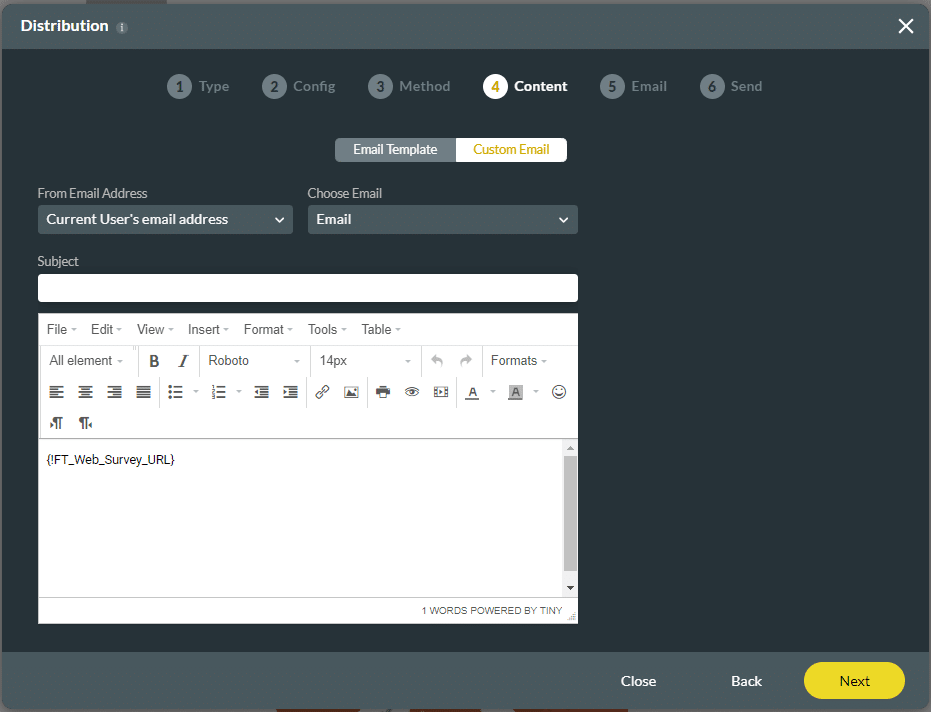
Note:
The Web Survey URL is added by default. You can add more element by clicking on the All Elements (Merged field) option.
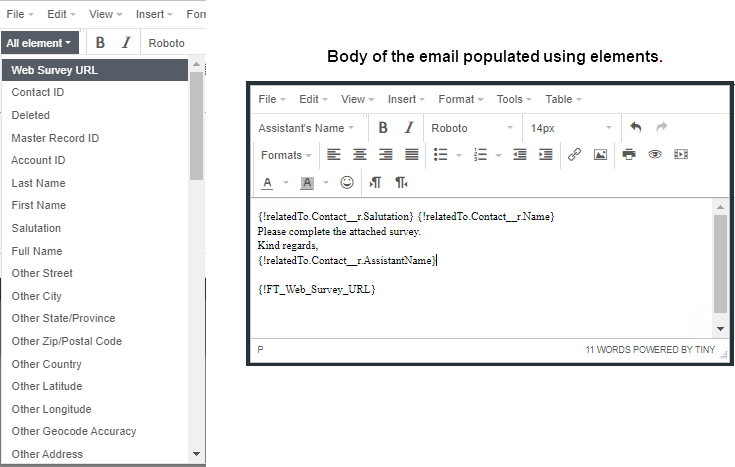
- Click the Next button.
- Send a test email if required.
- Add a Record ID in the field.
- Choose a specific record id for the object you chose on the ‘Config’ step.
- For example, if you distribute to contacts, enter a specific contact ID to test your survey.
- Enter your email address in the field.
- This is the email address to which the test survey will be sent.
- Click the Send Test Email button.
- Add a Record ID in the field.
- Click the Next button.
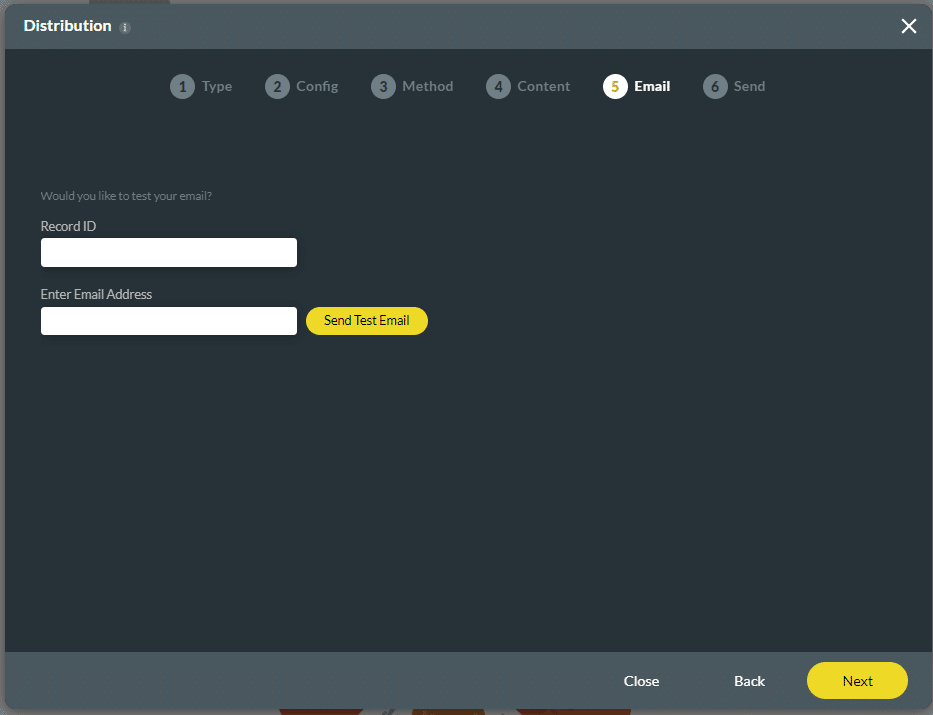
- Type the email address of the Survey Result’s Recipient in the field.
- Type any comment in the field.
- This is a mandatory field.
- The comment will be displayed in Salesforce under Survey Distribution.
- Click the Generate Distribution ID button. After a few moments, the Distribution screen opens. It shows the Survey ID and the Distribution ID.
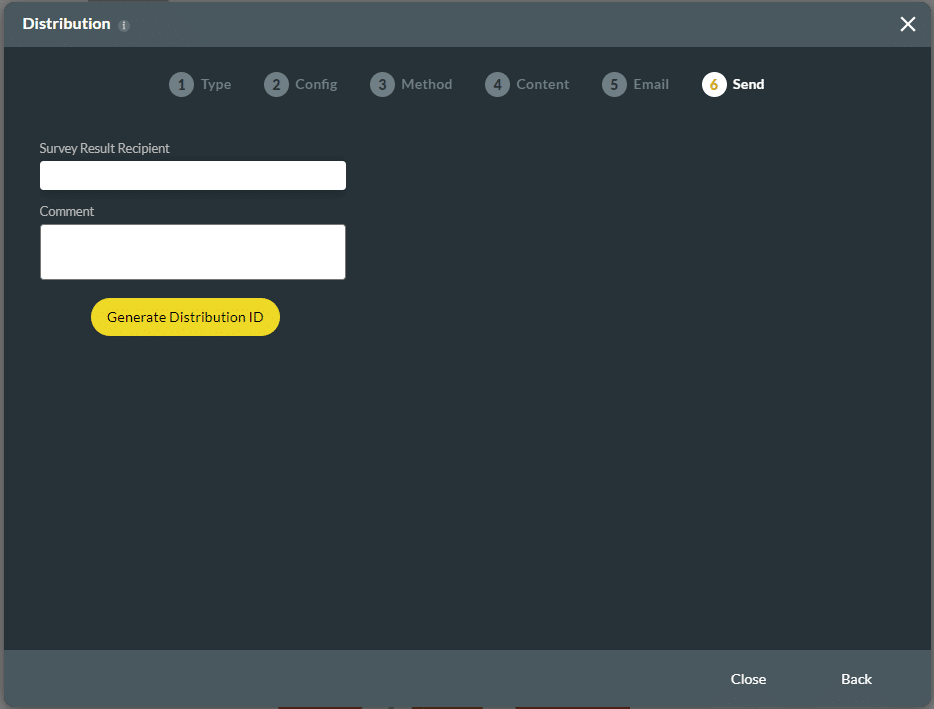
- Click the Close button.
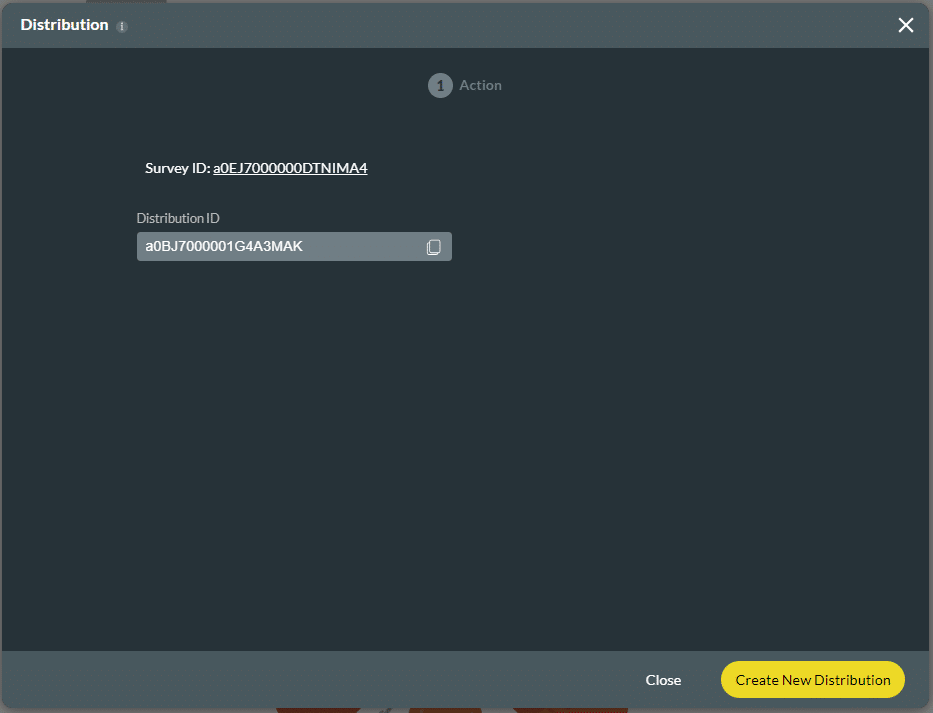
After distribution on Titan, launch your survey in Salesforce using Flow/Process builder/APEX code. In this article, we show you how to launch using Flow.
- Select the TitanSurvey__DistributeSurvey option from the Action drop-down list.
- Type the label in the Label field to label your action. This is a mandatory field. The Label will also show on the API Name field.
- If necessary, type the description in the field. This is not a mandatory field.
- Set the Input values:
- Select a record id from the list.
- For instance, click the contact option and select the record id option.
- This is the reference to the contact. You can select from many options, such as Profile, User, System Account, Flow, and more; each option has a reference.
- Paste the generated Distribution id from the Titan project in the survey_distribution_Id field.
- Select a record id from the list.
- Click the Done button.

Interested in the Titan/Salesforce Integration? Read about Surveys for Salesforce, check out different types of Salesforce Surveys, and view Titan Survey on the Salesforce AppExchange.
Hidden Title
Was this information helpful?
Let us know so we can improve!
Need more help?
Book Demo

