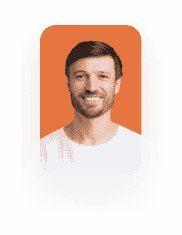Pardot Integration
Business Background
Use a form handler to send third-party or custom forms like marketing campaigns with Pardot in Salesforce to track submission data.
Titan Solution
Titan Flow extends your business digital experience by allowing admins to integrate with Pardot form handlers and map parameters.
How to Guide
Note:
Prerequisite:
- Create a form handler in your Pardot instance. Click here for more information on Form Handlers for Pardot.
- Copy the form handler URL in Salesforce as you will need it in the steps that follow.
- Create form in Titan Web according to your business requirements.
- Create a Titan Flow project, or use an existing Titan Flow project.
- Click the + icon next to add a flow. The Add Node screen opens.
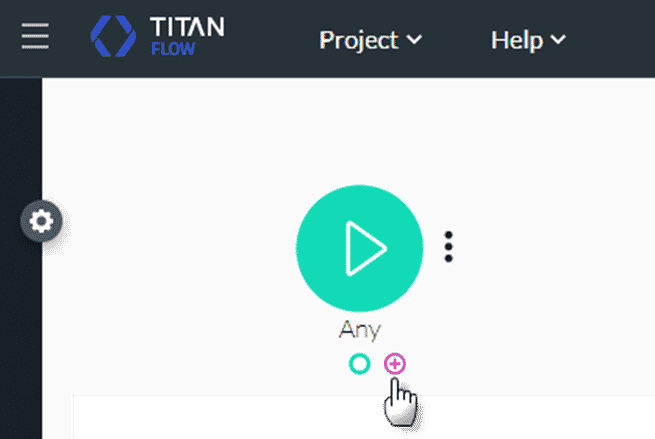
- Under Salesforce, click the Salesforce Pardot option and click the Next button. The Add Node/Salesforce Pardot screen opens.
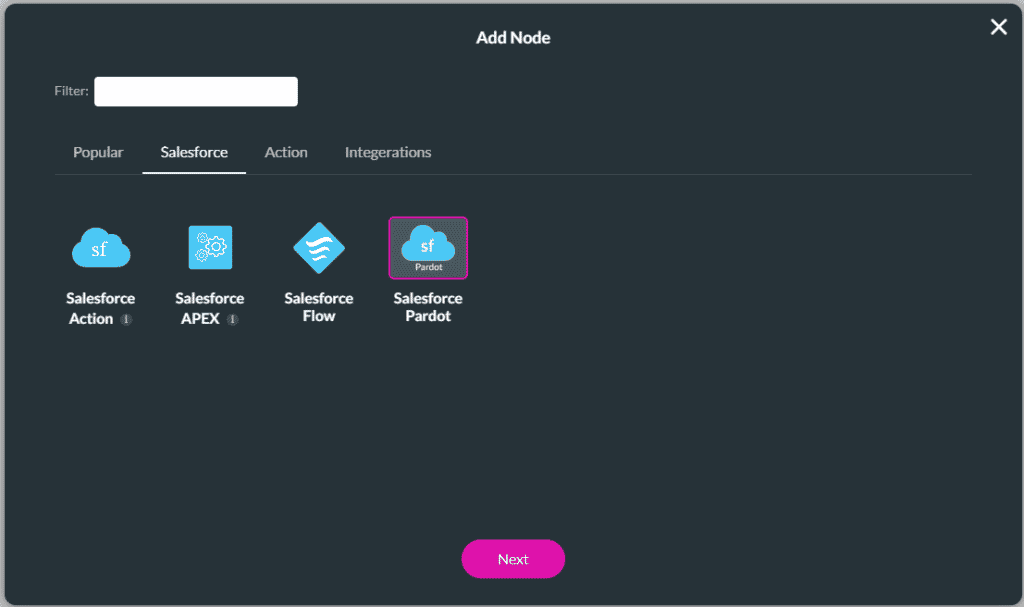
- To use a Static URL, paste the form handler URL (that you created as part of the prerequisites) in the Custom URL field and click the Next button.
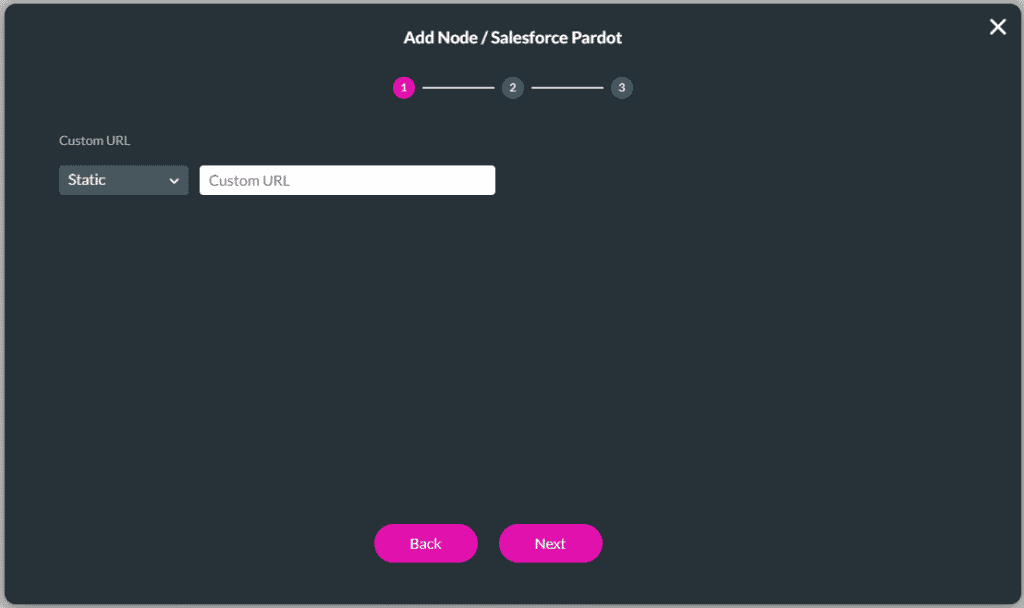
- Click the Add parameter option. A new parameter is added.
- Type the parameter name in the fields and add the mapping.
- Click the Insert button.
- Add a tag on the next screen. This is not mandatory.
- Click the Insert button.
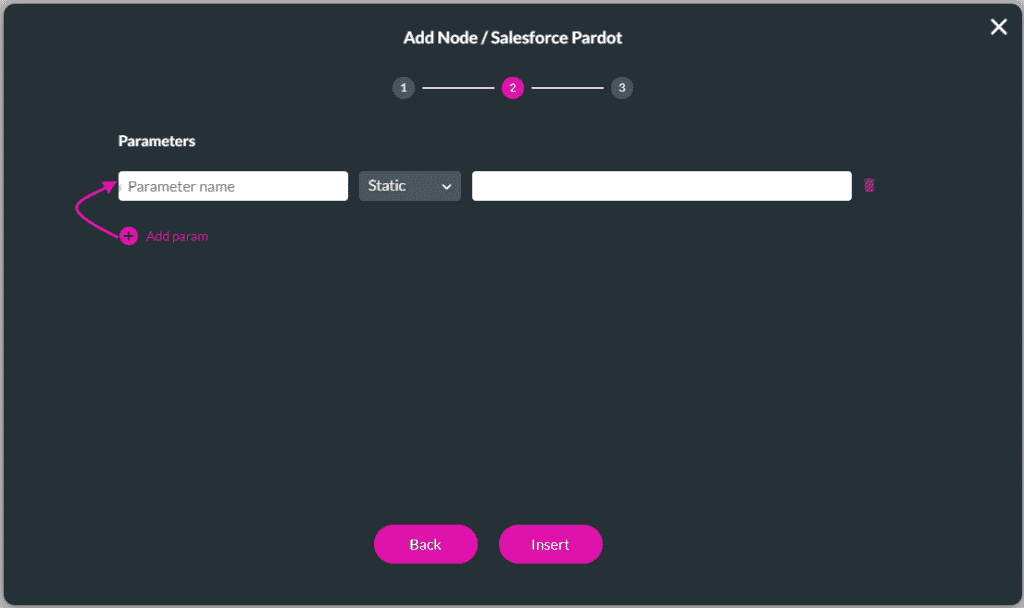
The Salesforce Pardot node is added to the flow:
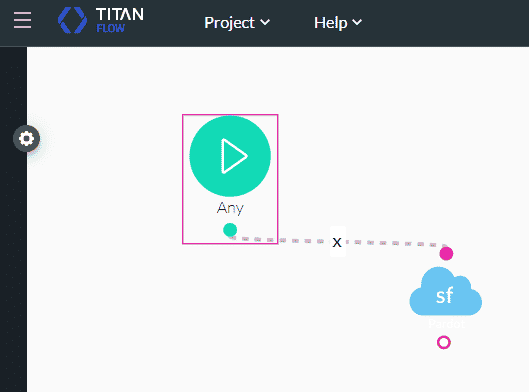
You can now invoke this Titan Flow on a form in Titan Web. Click here for more information.
Hidden Title
Was this information helpful?
Let us know so we can improve!
Need more help?
Book Demo