Set Column Width in a Form
Business Background
The ability to set and change the column width in a form is crucial for ensuring that business data is visible.
Titan Solution
Titan offers the option to set and change the column width in a web form with a single click in px, em, rem, percentages, and many more choices.
How to Guide
You can set a column’s width in a form using one of several measurements, not just in pixels. For instance, you can set the column’s width as a percentage of the form’s width.
- Click the + icon to open the list of elements.
- Select the Form option in the list.
- Click-and-drag the Form element on the canvas.
- Click the Form settings Style icon. The Form styling screen opens.
- Under Form, find the Size option. The “px” option is the default.
- Set the column’s width in pixels.

In the example, the width of the columns is 200 pixels.
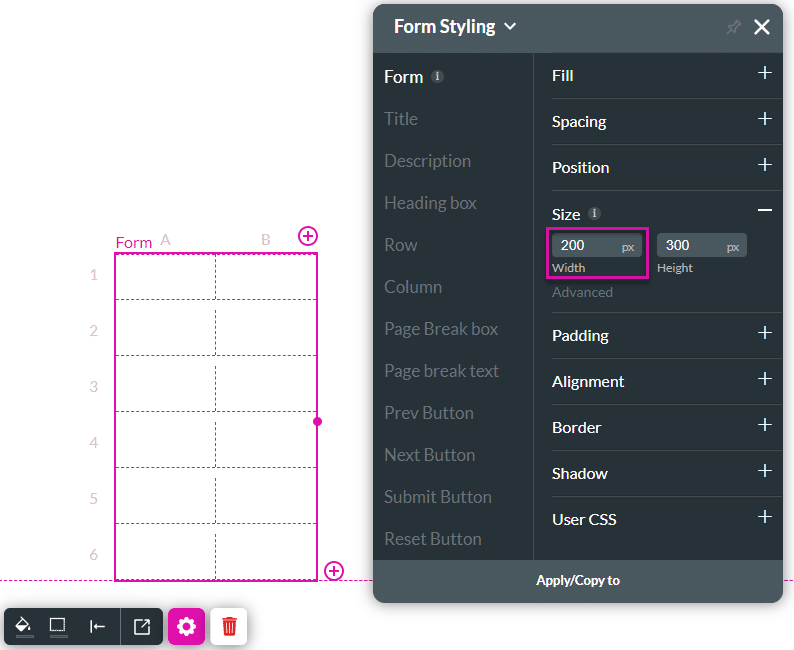
Hidden Title
Was this information helpful?
Let us know so we can improve!
Need more help?
Book Demo

