Months
Business Background
You can select the number of months you want to display. This applies to the date range input field and the date range widget.
How to Guide
- Click the + icon to open the list of elements.
- Select the Input option from the list.
- Click-and-drag the Date Range element to the canvas.
- Click the Date Range settings Gear icon. The settings screen opens.
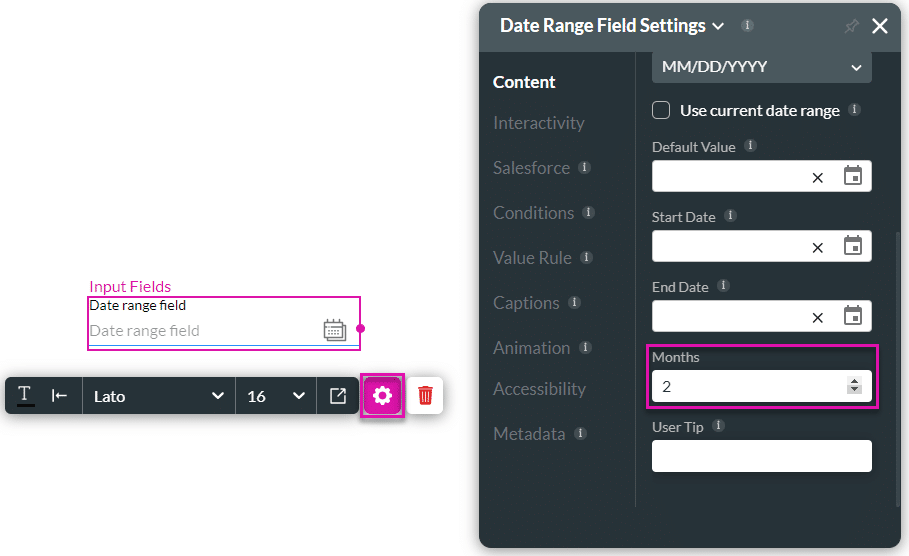
- Type a number in the Months field. This is the number of months that the user sees when selecting a date range. The default is 2.
In the example, 3 months were set for the date range input field and 4 months were set for the date range widget (shown at the bottom).
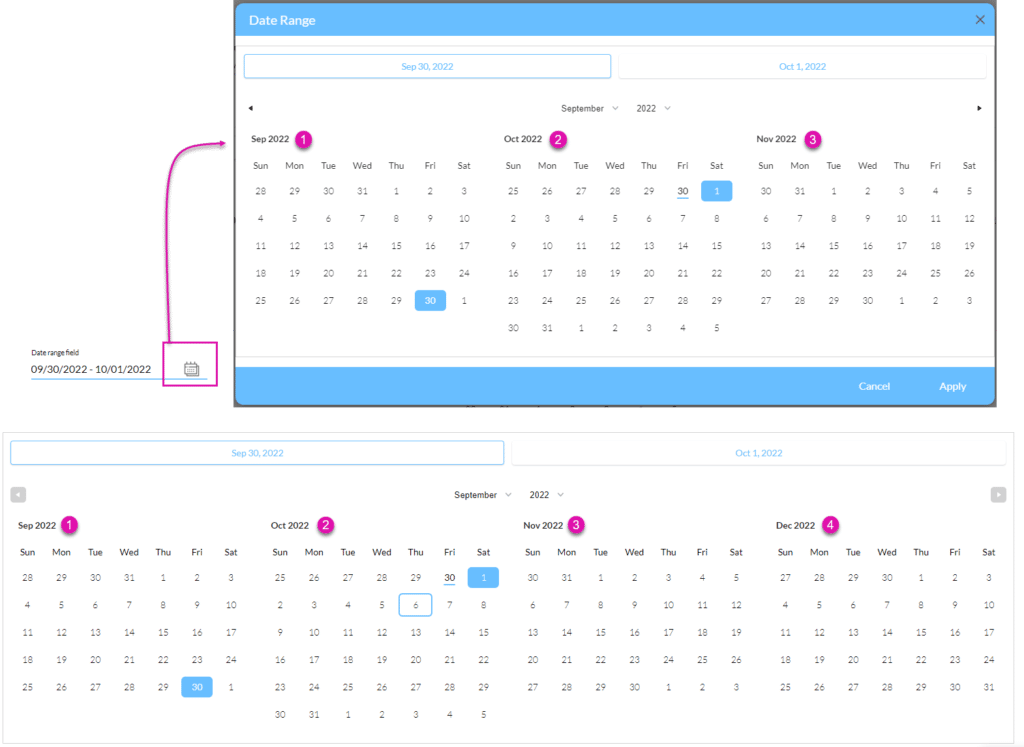
Hidden Title
Was this information helpful?
Let us know so we can improve!
Need more help?
Book Demo

