Support Titan > Titan Web > Elements > Charts > Graphs > Bar Chart > Bar Chart Settings > Hide Tooltip
Skip to
Do you like this
feature?
If you like this feature and want to transform your business with Titan's zero code applications for Salesforce, then schedule a demo today!
Hide Tooltip
Skip to
Description
The Hide Tooltip option is available for different elements, such as Charts and Tables. When this option is selected, a tooltip will show when the user hovers the mouse pointer on the chart.
How to Guide
- Click the + icon to open the list of elements.
- Select the Chart option from the list.
- Click-and-drag a Chart element to the canvas. In this example, a pie chart is used.
- Configure the Pie Chart:
- Select a source in Salesforce.
- Configure conditions.
- Do the mapping and click the Apply button.
- Click the Pie Chart element settings Gear icon. The Pie Chart Settings screen opens.
- Select the Interactivity option.
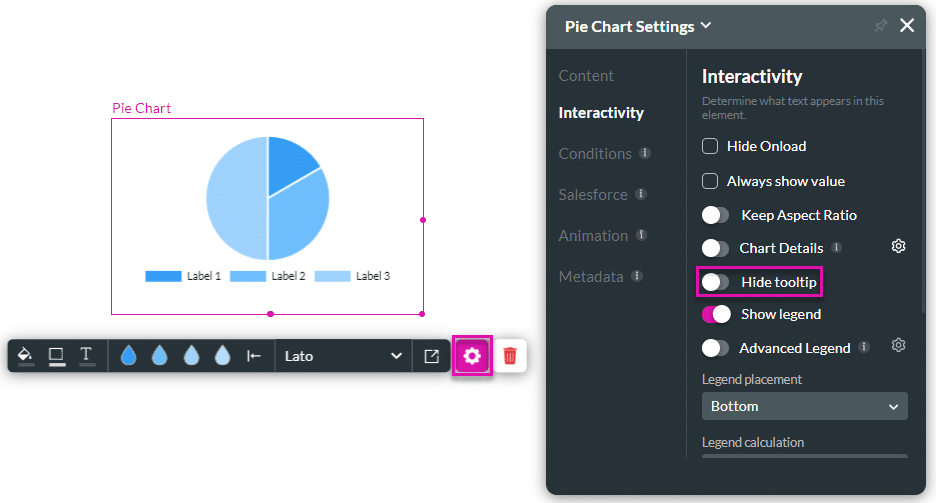
- Use the Hide tooltip toggle switch to hide the tooltip. The option is, by default, off.
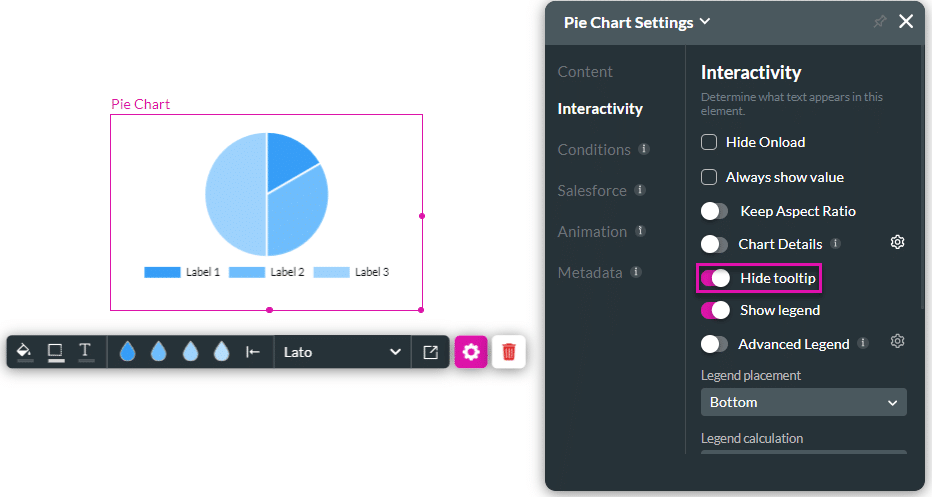
In the example, the chart on the left has no tooltip where the mouse pointer is (the Hide tooltip option is on), whereas the chart on the right does have a tooltip (the Hide tooltip option is off).
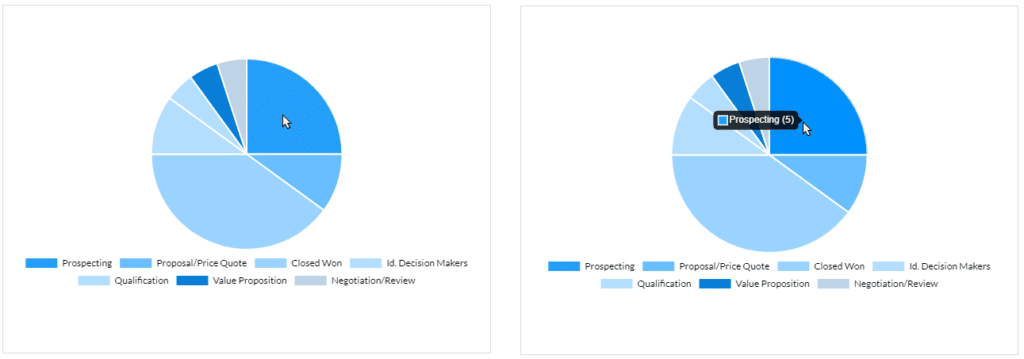
You may also be interested in:
Hidden Title
Was this information helpful?
Let us know so we can improve!
Need more help?
Book Demo

