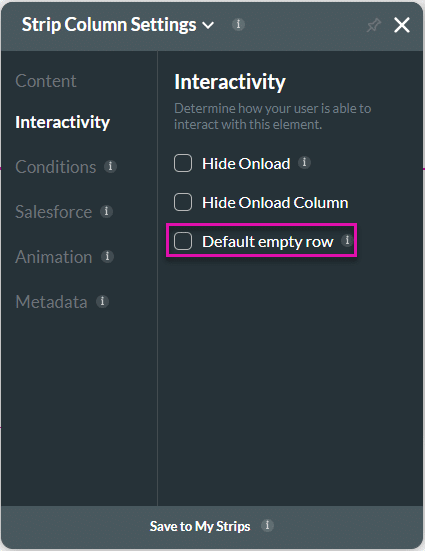Default Empty Row
Business Background
The Default empty row option is available on the Strip element. This option is used to decide whether to show an empty row or not. The index is automatically created, and the first row is shown.
When the Default empty row option is not checked, you need to add an index using the strip interactivity to show the strip; otherwise, it will not be shown.
How to Video
- Coming soon!
How to Guide
- Navigate to Titan Web Application. A strip is added to the screen by default when you create a new project.
- Click the strip’s + icon to add another strip.

- Click the second Strip’s row icon and then click the Gear icon. The Strip Settings screen opens by default on the Content option.
- Click the Repeat checkbox.

- Select the Interactivity option. The Default empty row checkbox is on by default. The row will automatically be displayed.
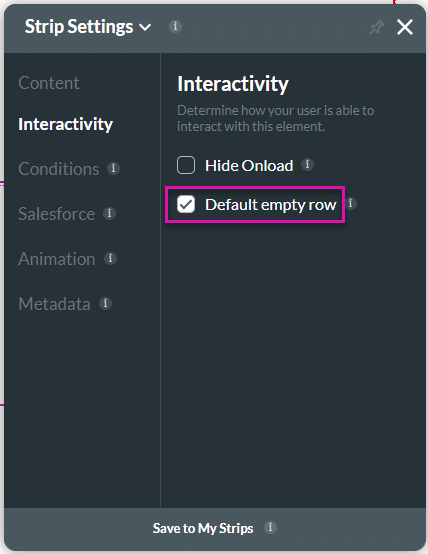
If you don’t want there to be a default index, click the checkbox to deselect the Default empty row option.