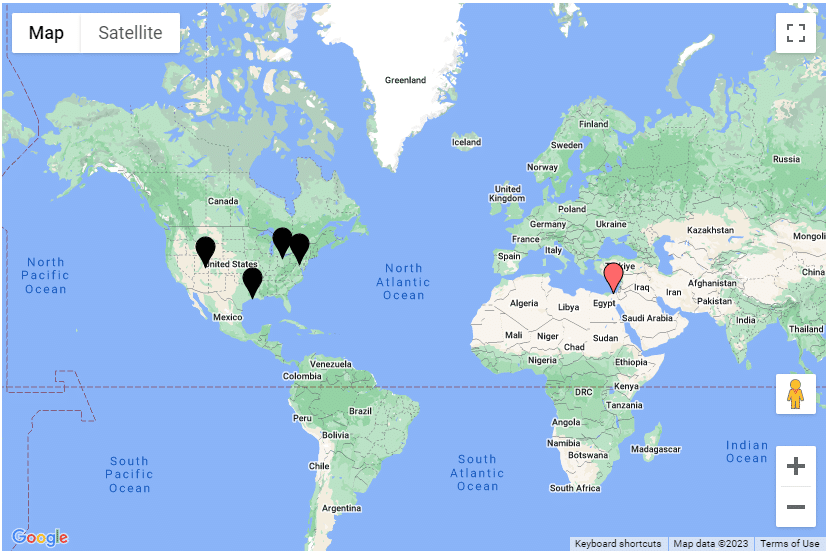Auto Position
Business Background
The Auto Position option is available for the Google Map element. It shows a zoomed-out view of all your pins and markers.
How to Video
Coming soon!
How to Guide
- Select the expand (+) icon next to the settings icon in Titan Web. A list of elements will show.
- Select the Widget element from the list.
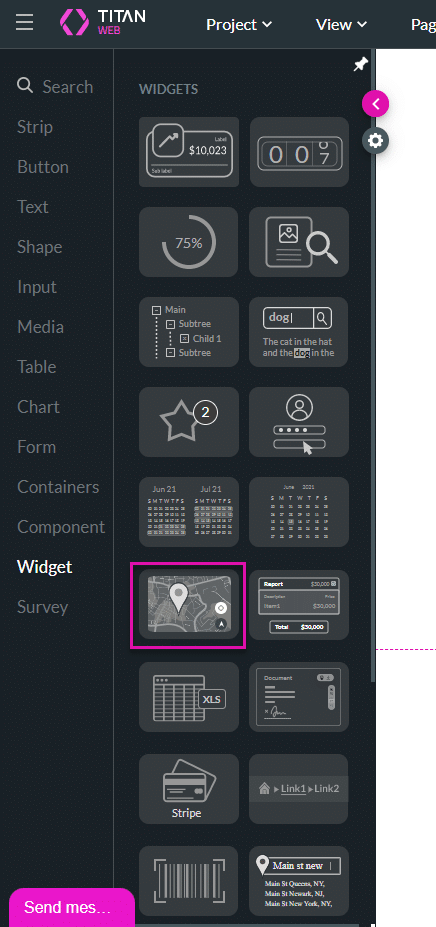
- Drag-and-drop the Google Map widget to the canvas.
- Select the Google Map Gear icon. The Google Map Settings screen opens.
- Under Interactivity, use the toggle switch to set the auto position.
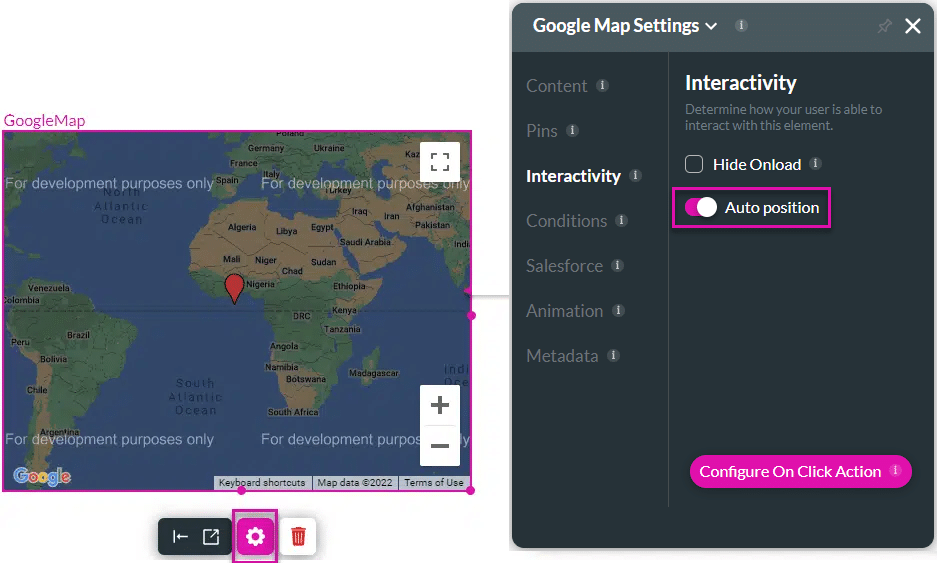
The geolocation is refreshed and the marker and all the configured pins are shown: