This Month NPS
For more information on the dashboard for the Titan Analytics for Salesforce, click here.
Click here for more information on Salesforce reports and dashboards.
On this dashboard panel, you can see all the activities for this week. The NPS Score is shown in the top right corner. The NPS looks at a single question that has to be a rating or number question (for instance, from 1 to 10).
- Click the View Report (This Month NPS) link to open the report.
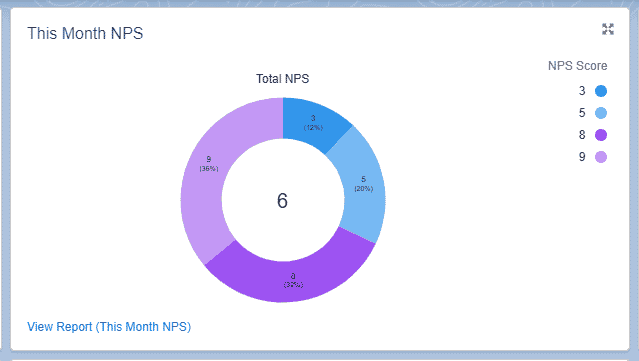
- Use the Filters at the top right of the report to filter the results as follows:
- All survey takers
- Date Completed
- Survey Question: Record ID
- Add the Record ID in the Filter Survey Question field. You will see the NPS for the single question. The average value is displayed in the middle of the graph.
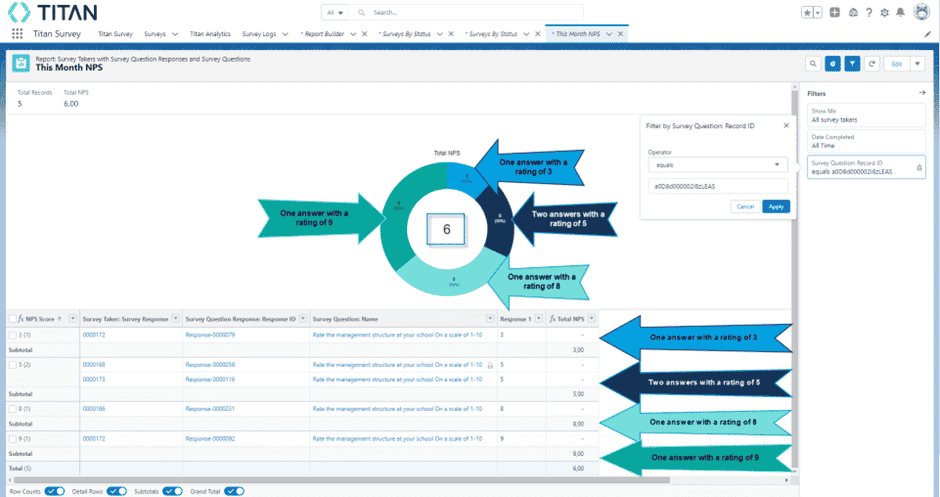
Hidden Title
Was this information helpful?
Let us know so we can improve!
Need more help?
Book Demo

